Grove - Mini Track Ball
Introduction

Grove - Mini Track ball will give an easy access to prototyping a practical motion-tracking function module for your applications. It has implanted 360° detection and click detection with high accuracy and quick response. With chips STM32F103C8T6 and AN48841B inside, you can turn plenty of your ideas into tangible things. It is also standardized with Grove interface which will save you a lot of work in the prototyping process.
Features
- 360° and quick detection.
- Translucent click Button.
- Standardized with Grove interface.
- Powerful MCU for you to enrich your applications.
Tip
More details about Grove modules please refer to Grove System
Application ideas
- Tracking module for a gamepad.
- Tracking module for a haptic controller.
- Tracking module for toys.
Specifications
| Parameter | Value |
|---|---|
| Operating voltage | 3.3V~5.5V (typical at 5V) |
| Operating current | 28 mA (maximum operating current: 40 mA) |
| Operating temperature range | -25 ~ 75 ℃ |
| MCU frequency | 64 MHz |
| Operating frequency | 105±5kHz |
| Hall effect filed strength range | (0.5) ~ (8) mT |
Hardware Overview
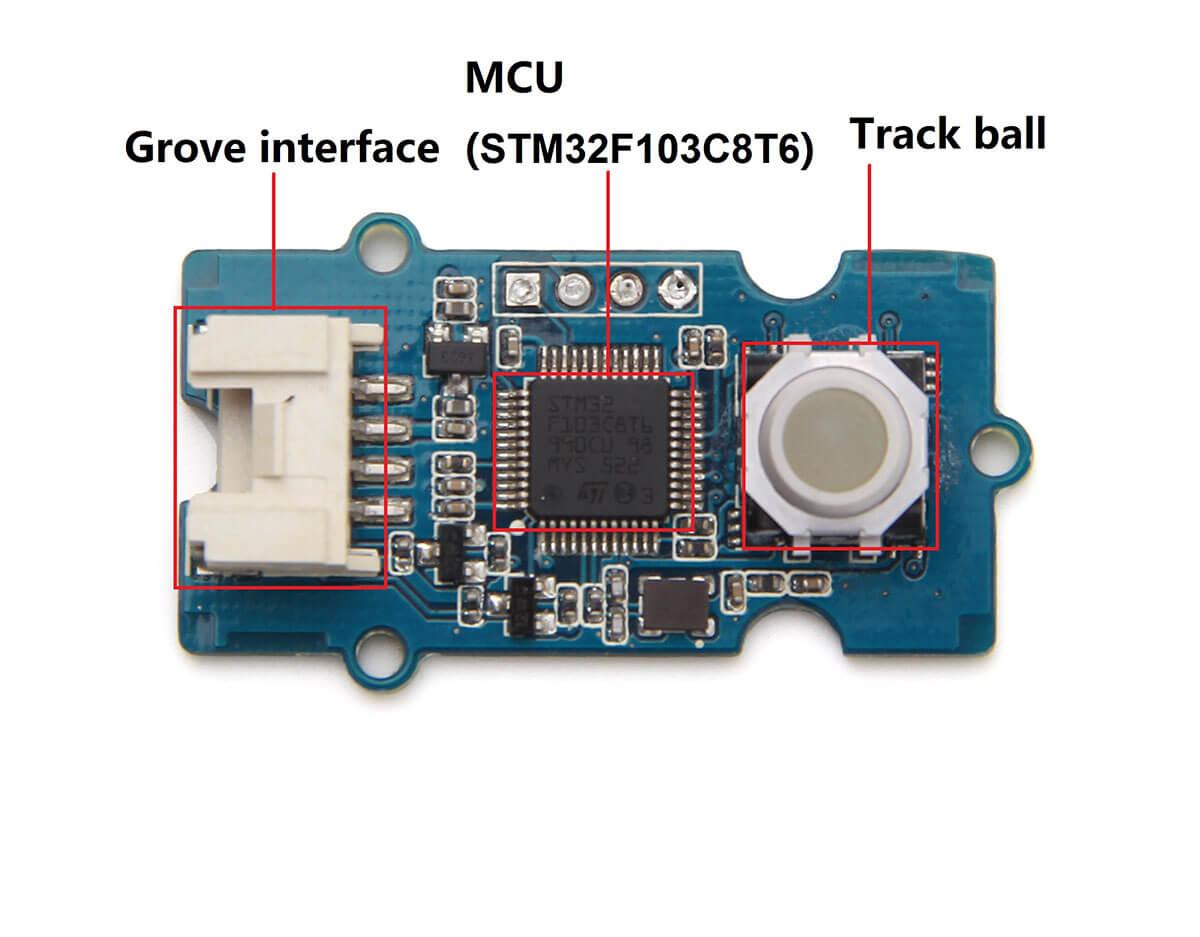
Grove interface
Connect main control board such as Seeeduino board with Grove - Mini Track Ball.
MCU (STM32F103C8T6)
Microcontroller.
Track ball
Interface to control motions.
Parts list
| Parts name | Quantity |
|---|---|
| Grove - Mini Track Ball | 1PC |
| Grove wire | 1PC |
Get started
Material required
Seeeduino x 1
Grove - Wire x 1
Tip
You can use Grove - Base Shield v2 to make connection work easy.Preparations
Refer to the following guides to build an appropriate IDE:
Note
We have used Seeeduino in this case.Hardware connections

Download sample code
1.You can download the sample code.
2.Decompress the downloaded ZIP file.
3.Open the file Grove_-_Mini_Track_ball_test.ino
4.Flash (or upload) your code into Seeeduino board. if uploading process is done, to open Serial Monitor window, Click Serial Monitor under menu Tool.
Note
Make sure you have selected the right Board and Port under the Tool menu.5.LED indicator under tracking ball will light on in different mode which will last around 50 seconds
6.After that you can rotate or “click” the track ball to get information of its trace.
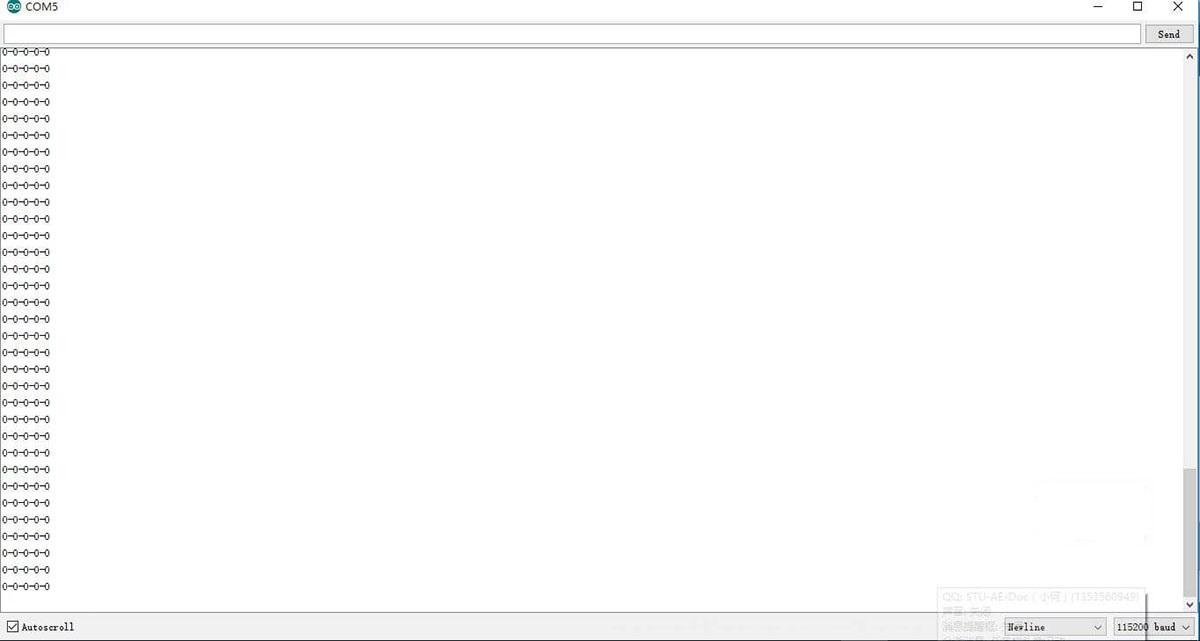
Resources
- Schematic in Eagle
- Schematic in PDF format
- STM32F103C8T6 Datasheet
- AN48841B Datasheet
- Library file in Github
Help us make it better
Welcome to the new documentation system of Seeed Studio. We have made a lot of progress comparing to the old wiki system and will continue to improve it to make it more user friendly and helpful. The improvement can't be done without your kindly feedback. If you have any suggestions or findings, you are most welcome to submit the amended version as our contributor via Github or give us suggestions in the survey below, it would be more appreciated if you could leave your email so that we can reply to you. Happy Hacking!

