Grove - Infrared Emitter
Introduction

The Infrared Emitter is used to transmit infrared signals through an infrared LED, while there is an Infrared receiver to get the signals on the other side. An infrared LED is like any other LED, with its color centered around 940nm. We can not only use the emitter to transmit data or commands, but also to emulate remotes to control your home appliance using an Arduino. The Infrared Emitter can transmit signals reliable up to 10 meters. Beyond 10 meters, the receiver may not get the signals.
Specifications
- Voltage: 3.3-5V
- Distance:10m
Tip
More details about Grove modules please refer to Grove System
Platforms Supported
Demonstration
The Grove - Infrared Emitter can send data while Grove - Infrared Receiver will receive them.
- Connect the Grove - Infrared Emitter to D3.
- Connect the Grove - Infrared Receiver to D2.

With Arduino/Seeeduino
Suggest Reading for Starter
IRSendRev Library
We have created a library to help you start playing quickly with the Seeeduino/Arduino, in this section we’ll show you how to set up the library.
Setup
- Download the library code as a zip file from the IRSendRev github page.
- Unzip the downloaded file into your …/arduino/libraries.
- Rename the unzipped folder “IRSendRev”
- Start the Arduino IDE (or restart if it is open).
Infrared Emitter Examples/Applications
These examples are going to show you how to use features of Grove - Infrared Emitter. You can use Grove - Infrared Emitter in combination with Grove - Infrared Receiver. Connect the IR send pins to D3 for this demo.
Receiver
Note
You need to have a Grove - Infrared Receiver. And upload this demo to the board with Infrared Receiver Grove.- Open File->Examples->IRSendRev->example->recv sketch for a complete example, or copy and paste code below to a new Arduino sketch.
Description: This example connect the IR receiver pins to D2 for this demo. You can see the remote control’s infrared data that received through a serial port terminal, then write the received infrared data into send.ino and upload to the board with Infrared Emitter Grove, so you can send the same data with remote control’s button.
Application: You can note the remote control’s infrared data down through Infrared Receiver, then send the same data through Infrared Emitter in some cases, such as open the fan switch when indoor temperature is greater than 26 degrees.
#include <IRSendRev.h>
#define BIT_LEN 0
#define BIT_START_H 1
#define BIT_START_L 2
#define BIT_DATA_H 3
#define BIT_DATA_L 4
#define BIT_DATA_LEN 5
#define BIT_DATA 6
const int pinRecv = 2; // ir receiver connect to D2
void setup()
{
Serial.begin(115200);
IR.Init(pinRecv);
Serial.println("init over");
}
unsigned char dta[20];
void loop()
{
if(IR.IsDta()) // get IR data
{
IR.Recv(dta); // receive data to dta
Serial.println("+------------------------------------------------------+");
Serial.print("LEN = ");
Serial.println(dta[BIT_LEN]);
Serial.print("START_H: ");
Serial.print(dta[BIT_START_H]);
Serial.print("\tSTART_L: ");
Serial.println(dta[BIT_START_L]);
Serial.print("DATA_H: ");
Serial.print(dta[BIT_DATA_H]);
Serial.print("\tDATA_L: ");
Serial.println(dta[BIT_DATA_L]);
Serial.print("\r\nDATA_LEN = ");
Serial.println(dta[BIT_DATA_LEN]);
Serial.print("DATA: ");
for(int i=0; i<dta[BIT_DATA_LEN]; i++)
{
Serial.print("0x");
Serial.print(dta[i+BIT_DATA], HEX);
Serial.print("\t");
}
Serial.println();
Serial.print("DATA: ");
for(int i=0; i<dta[BIT_DATA_LEN]; i++)
{
Serial.print(dta[i+BIT_DATA], DEC);
Serial.print("\t");
}
Serial.println();
Serial.println("+------------------------------------------------------+\r\n\r\n");
}
}
- Upload the code to the development board.
- Open the serial monitor window and wait for the input.
- Using IR remote control sending data(This example uses MIDEA Company’s IR remote control of fans, and press the open/close key.).
- You can see the information below.

Emitter
- Open File->Examples->IRSendRev->example->send sketch for a complete example, or copy and paste code below to a new Arduino sketch.
Description: Connect the IR send pins to D3 for this demo. You can see the remote control’s infrared data that received through Infrared Receiver, such as the example above. Then write the received infrared data into this example and upload to the board with Infrared Emitter Grove, so you can send the same data with remote control’s button.
Application: You can note the remote control’s infrared data down through Infrared Receiver, then send the same data through Infrared Emitter in some cases, such as open the fan switch when indoor temperature is greater than 26 degrees.
Note
You must connect the IR send pins to D3 for this demo.#include <IRSendRev.h>
#define BIT_LEN 0
#define BIT_START_H 1
#define BIT_START_L 2
#define BIT_DATA_H 3
#define BIT_DATA_L 4
#define BIT_DATA_LEN 5
#define BIT_DATA 6
const int ir_freq = 38; // 38k
unsigned char dtaSend[20];
void dtaInit()
{
dtaSend[BIT_LEN] = 11; // all data that needs to be sent
dtaSend[BIT_START_H] = 180; // the logic high duration of "Start"
dtaSend[BIT_START_L] = 91; // the logic low duration of "Start"
dtaSend[BIT_DATA_H] = 11; // the logic "long" duration in the communication
dtaSend[BIT_DATA_L] = 33; // the logic "short" duration in the communication
dtaSend[BIT_DATA_LEN] = 6; // Number of data which will sent. If the number is other, you should increase or reduce dtaSend[BIT_DATA+x].
dtaSend[BIT_DATA+0] = 128; // data that will sent
dtaSend[BIT_DATA+1] = 127;
dtaSend[BIT_DATA+2] = 192;
dtaSend[BIT_DATA+3] = 63;
dtaSend[BIT_DATA+4] = 192;
dtaSend[BIT_DATA+5] = 63;
}
void setup()
{
dtaInit();
}
void loop()
{
IR.Send(dtaSend, 38);
delay(2000);
}
Resources
| Arduino | Wio | BeagleBone | Raspberry Pi | LinkIt ONE |
|---|---|---|---|---|
 |
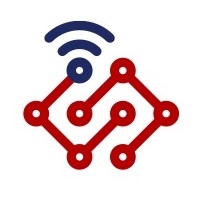 |
 |
 |
 |
Caution
The platforms mentioned above as supported is/are an indication of the module's hardware or theoritical compatibility. We only provide software library or code examples for Arduino platform in most cases. It is not possible to provide software library / demo code for all possible MCU platforms. Hence, users have to write their own software library.
Help us make it better
Welcome to the new documentation system of Seeed Studio. We have made a lot of progress comparing to the old wiki system and will continue to improve it to make it more user friendly and helpful. The improvement can't be done without your kindly feedback. If you have any suggestions or findings, you are most welcome to submit the amended version as our contributor via Github or give us suggestions in the survey below, it would be more appreciated if you could leave your email so that we can reply to you. Happy Hacking!

