Grove - Electromagnet
Introduction
 |
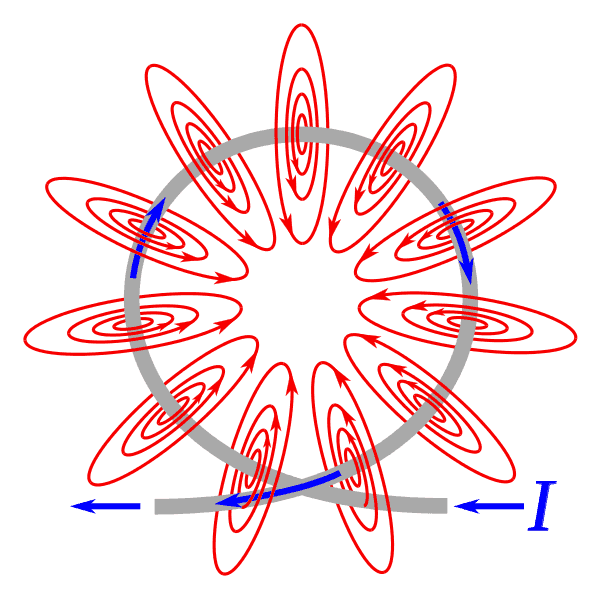 |
An electromagnet is a type of magnet in which the magnetic field is produced by electric current. An electric current flowing in a wire creates a magnetic field around the wire, due to Ampere’s law(see drawing below). To concentrate the magnetic field, in an electromagnet the wire is wound into a coil with many turns of wire lying side by side. The magnetic field of all the turns of wire passes through the center of the coil, creating a strong magnetic field there. Grove - Electromagnet can suck 1KG weight and hold on. It is easy to use, to learn electromagnet principle.
Features
- Grove shape
- 1KG peak suction
- Low standby current
Tip
More details about Grove modules please refer to Grove System
Specifications
- Working Voltage :DC 5V
- Working Current : 400mA
- Standby current : 200uA
- Load Weight: 1KG
Platforms Supported
Usage
With Arduino


CODE:
/*
Turns on an Electromagnet on for one second, then off for one second, repeatedly.
This example code is in the public domain.
*/
int Electromagnet = 0;
int LED = 13;
// the setup routine runs once when you press reset:
void setup() {
// initialize the digital pin as an output.
pinMode(Electromagnet, OUTPUT);
pinMode(LED, OUTPUT);
}
// the loop routine runs over and over again forever:
void loop() {
digitalWrite(Electromagnet, HIGH); // turn the Electromagnet on (HIGH is the voltage level)
digitalWrite(LED, HIGH); // turn the LED on (HIGH is the voltage level)
delay(1000); // wait for a second
digitalWrite(Electromagnet, LOW); // turn the Electromagnet off by making the voltage LOW
digitalWrite(LED, LOW); // turn the LED off by making the voltage LOW
delay(1000); // wait for a second
}
With Raspberry Pi
1.You should have got a raspberry pi and a grovepi or grovepi+.
2.You should have completed configuring the development enviroment, otherwise follow here.
3.Connection
- Plug the sensor to grovepi socket D4 by using a grove cable.
4.Navigate to the demos’ directory:
cd yourpath/GrovePi/Software/Python/
- To see the code
nano grove_electromagnet.py # "Ctrl+x" to exit #
import time
import grovepi
# The electromagnet can hold a 1KG weight
# Connect the Grove Electromagnet to digital port D4
# SIG,NC,VCC,GND
electromagnet = 4
grovepi.pinMode(electromagnet,"OUTPUT")
time.sleep(1)
while True:
try:
# Switch on electromagnet
grovepi.digitalWrite(electromagnet,1)
print "on"
time.sleep(2)
# Switch off electromagnet
grovepi.digitalWrite(electromagnet,0)
print "off"
time.sleep(2)
except KeyboardInterrupt:
grovepi.digitalWrite(electromagnet,0)
break
except IOError:
print "Error"
5.Run the demo.
sudo python grove_electromagnet.py
Resources
| Arduino | Wio | BeagleBone | Raspberry Pi | LinkIt ONE |
|---|---|---|---|---|
 |
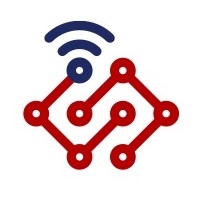 |
 |
 |
 |
Caution
The platforms mentioned above as supported is/are an indication of the module's hardware or theoritical compatibility. We only provide software library or code examples for Arduino platform in most cases. It is not possible to provide software library / demo code for all possible MCU platforms. Hence, users have to write their own software library.
Help us make it better
Welcome to the new documentation system of Seeed Studio. We have made a lot of progress comparing to the old wiki system and will continue to improve it to make it more user friendly and helpful. The improvement can't be done without your kindly feedback. If you have any suggestions or findings, you are most welcome to submit the amended version as our contributor via Github or give us suggestions in the survey below, it would be more appreciated if you could leave your email so that we can reply to you. Happy Hacking!

